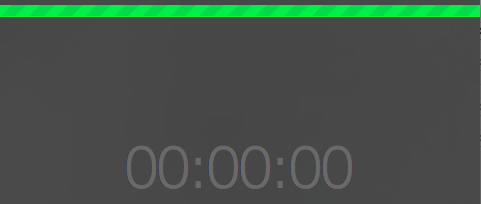 Student video assignments can save class-time for discussion and add a rich learning dynamic to presentations. In many project-based courses, one or two class sessions are reserved for students to deliver presentations on their projects. These presentations take place live in front of the class. Presentations range from 15 to 30 minutes per project. If there are more than five student projects, presentations can account for two or more class sessions. If the primary focus of the course is on delivering presentations, multiple class sessions are a productive use of time. However, in courses where critique and feedback on the project is central to the lesson, as opposed to a focus on presentation skills, it is not as important to take up class time for information delivery.
Student video assignments can save class-time for discussion and add a rich learning dynamic to presentations. In many project-based courses, one or two class sessions are reserved for students to deliver presentations on their projects. These presentations take place live in front of the class. Presentations range from 15 to 30 minutes per project. If there are more than five student projects, presentations can account for two or more class sessions. If the primary focus of the course is on delivering presentations, multiple class sessions are a productive use of time. However, in courses where critique and feedback on the project is central to the lesson, as opposed to a focus on presentation skills, it is not as important to take up class time for information delivery.
An alternative approach to in-class project presentations is to have students produce a video recording of their project. The management of student video projects can be simple, and doesn’t require technical expertise. Here are some tips to ensure high quality video presentations and maximize class time for feedback and critique.
#1 Inspire the students by sharing examples of well-done video presentations.
It’s helpful for students to see good examples of video presentations. It will help them design a strategy for developing their own videos.
Below are two examples of a student video project from a course at NYU Stern School of Business called Ops in NYC.
Example 1: A video project by Andrew Dermott and Charles Essig, both NYU Stern MBA students on the operations at the Brooklyn Brewery.
Example 2: A video project by Robin Lee, a NYU Stern MBA student on the operations at the United States Postal Service.
#2 Define the requirements for recording video:
- Time limit – Shorter videos tend to work better. Limit presentations to 2-3 minutes.
- Narration – How should narration be used in the video? Is it required?
- Audio / music – Is it appropriate for music to be used?
- Visuals – Do you want students to simply talk over a slide presentation, or include actual video?
- File format and location – Should videos be uploaded to a streaming video service such as YouTube or Vimeo?
- Submission due date and location
#3 Provide students with a process that describes how they can plan and record their video presentation.
A simple process is provided below.
Step 1: Begin with a PowerPoint deck. Include images and text in the order that you will narrate over them.
Step 2: Have a script or talking points handy.
Step 3: Record your narration.
Step 4: Match your narration (your audio track) to the images displayed.
Step 5: Edit and deploy.
Consider providing links to screencasting software and other tutorials on creating video presentations.
#4 Offer design tips and best practices
Creating video presentations will be new to many students. Consider putting together a set of best practices for students to follow to help them produce an effective video presentation. Here are some tips that I use for my courses:
- Frame the presentation as a narrative, and tell a story rather than give a report.
- Use an attention grabbing opening that raises the important question. Pique the audience’s interest to start. Continue to ask questions.
- Use images or graphics instead of text on your slides.
- Use voice audio to compliment, add to, or counter-point what appears on the slide, rather than to read or describe it.
- Demonstrate – show rather than tell.
#5 Plan when the class will view the videos and provide feedback
Finally, consider if and when you want your students to see the videos of their classmates. The videos can be watched together as a class, or students can watch them before class. An easy way to do this is to have all students submit a URL to their video on a shared Google Document. Then instruct the class (or a subset of the class) to watch the videos in advance of the next class meeting.
Video presentations can be an effective and efficient way for students to deliver project presentations. Class time can be reserved for feedback and critique of student work, as opposed to information delivery.
Dr. Kristen Sosulski develops innovative practices for higher education as the Director of Education for the NYU Stern W.R. Berkley Innovation Lab. She also teaches MBA students and executives data visualization, R programming, and operations management as an Associate Professor at NYU’s Stern School of Business.
Kristen’s passion for technology and learning sciences converges in all facets of her career, inside and outside of the classroom. Follower her on Twitter at @sosulski and learn more at https://kristensosulski.com.